If you’re fulfilling orders yourself through Amazon FBM (Fulfilled by Merchant), controlling your shipping settings is essential for profitability and customer satisfaction. One of the most important tools you can use is a custom shipping template on Amazon FBM. It allows you to set delivery speeds, shipping regions, and rates based on your business needs.
In this blog, we’ll show you exactly how to create and manage a custom shipping template step by step. Whether you want to offer free shipping, adjust delivery times, or exclude certain regions, this guide will help you optimize your FBM shipping strategy for better control and customer experience.
Why You Need a Custom Shipping Template
Many sellers use the default template. This may not fit your business. You may sell in more zones. You may ship faster. You may charge different rates. A custom template helps you match your exact needs.
A custom template gives you flexibility. You can change delivery speeds. You can offer one-day delivery. Or you can set standard shipping. You choose the best method. Customers get more options. They will trust you more.
Templates also help you manage costs. You can charge shipping fees. You can set free shipping limits. You can avoid extra losses. This helps your profits grow. You also get better control over delivery times.
Step-by-Step Guide to Create a Custom Shipping Template
Creating a template is easy. You do it from your Amazon Seller Central. Follow these steps to build your custom shipping plan:
Step 1: Log In to Seller Central
Use your seller credentials. Go to the “Settings” menu. Then choose “Shipping Settings”.
Step 2: Create a New Template
Click “Create New Shipping Template”. Give it a name. Pick “Custom” as the type.
Step 3: Set Shipping Regions
Choose where you want to ship. Select regions like the UK Mainland or Northern Ireland.
Step 4: Choose Shipping Speeds
Set delivery options. You can add Standard, Expedited, or Next Day. Pick the ones you offer.
Step 5: Set Fees and Delivery Times
Add your prices. Enter handling times. Set delivery estimates. Be honest and clear.
Step 6: Assign Products
Link products to the template. Go to your inventory. Choose the items and apply the template.
Save the template once done. Your shipping settings will now be live.
Choosing the Right Shipping Regions
Shipping regions help you reach the right customers. You need to pick them carefully. Each area may have different delivery costs. Choose only regions you can ship to easily.
Start with your local region. If you are in London, pick London zones. Then add nearby regions. Later, you can add remote areas. Avoid picking all zones if you cannot serve them fast.
Use simple names for each region. Make them easy to understand. Customers need to see clear delivery options. This builds trust and improves your ratings.
Setting Delivery Speeds That Work for You
Delivery speed matters a lot. Customers want fast service. Your template must match your real abilities. Do not promise what you cannot deliver.
Start with Standard Shipping. This works for most sellers. Offer 3-5 working days. If you can deliver quicker, add Expedited Shipping. This gives more choices to your buyers.
If you can ship same day or next day, add that too. Some buyers pay more for speed. This can increase your profits. Just make sure your team can handle it. Only add speeds you can support daily.
How to Set Shipping Rates in Your Template
Shipping rates control your costs. They also affect your sales. You can offer free shipping. Or you can charge by item, weight, or price.
Ways to Set Shipping Rates:
- Per Item – You charge a flat rate for each product sold.
- Per Weight – You charge based on the total weight of the order.
- By Order Value – You offer free shipping after a certain spend.
- Flat Rate – One simple price for all orders in a zone.
Start small. Offer a flat rate. Then test other methods. See what brings more orders. Track your profits. If you lose money on shipping, change the rates. Templates allow you to edit anytime.
Assigning Products to Your Custom Template
Once your template is ready, link products to it. This tells Amazon how to handle shipping for those items. You can apply one template to many products.
Go to your Inventory. Choose the items you want. Click “Edit”. Then assign your custom shipping template. Save your changes. Now these products follow your new shipping rules.
You can also use bulk tools. Amazon lets you upload a file with many products. This saves time if you sell a lot of items. Keep your templates updated. Remove items if you stop selling them.
Make sure each product has the right template. Wrong settings can delay orders. They may also confuse buyers. Stay organised to avoid issues.
Updating or Editing Existing Shipping Templates
Markets change. So do your delivery options. You may need to update your template. Amazon makes this easy.
Go to Seller Central. Open “Shipping Settings”. Find your template. Click “Edit”. You can change speeds, prices, and regions. You can also rename the template.
After editing, click save. Your changes go live at once. Check your listings. Make sure products use the right version. Also update delivery times if you change carriers.
Review your templates every month. This keeps your shipping plan fresh. You avoid errors. You also stay competitive. Shoppers like fast and clear delivery terms.
Common Mistakes to Avoid with Shipping Templates
Many new sellers make the same mistakes. These can hurt your ratings. They can also cause returns or delays. Avoid these common issues:
1. Overpromising Delivery Speeds
Don’t say “Next Day” if you can’t do it. Late orders lead to bad reviews.
2. Undercharging for Shipping
Know your real costs. Include packaging, postage, and labour.
3. Using One Template for All Products
Different items need different plans. Heavy items cost more. Use separate templates.
Double-check your settings. Do test orders. Fix problems fast. Always give honest delivery times.
Best Practices for Managing Shipping Templates
Managing your templates well saves you time. It also helps your brand grow. Here are tips to stay on track:
• Review Templates Monthly
Update delivery times and rates. Remove old zones or add new ones.
• Match Templates to Products
Use correct templates for fragile or heavy items. Use special options if needed.
• Monitor Feedback
Customers will tell you if something goes wrong. Read reviews and fix problems fast.
• Use Bulk Tools
Edit many items at once using bulk files. This saves time.
• Test New Ideas
Try new shipping offers. Offer free delivery for orders over a set value. See what works.
Good management makes your shipping smooth. It builds trust. It also helps you scale faster.
Custom templates help you stand out. You stop using default settings. You start creating your own rules. That’s how you win on Amazon FBM.
To learn more or get help with your setup, visit us at Amazon Consultant. We’re here to help you grow

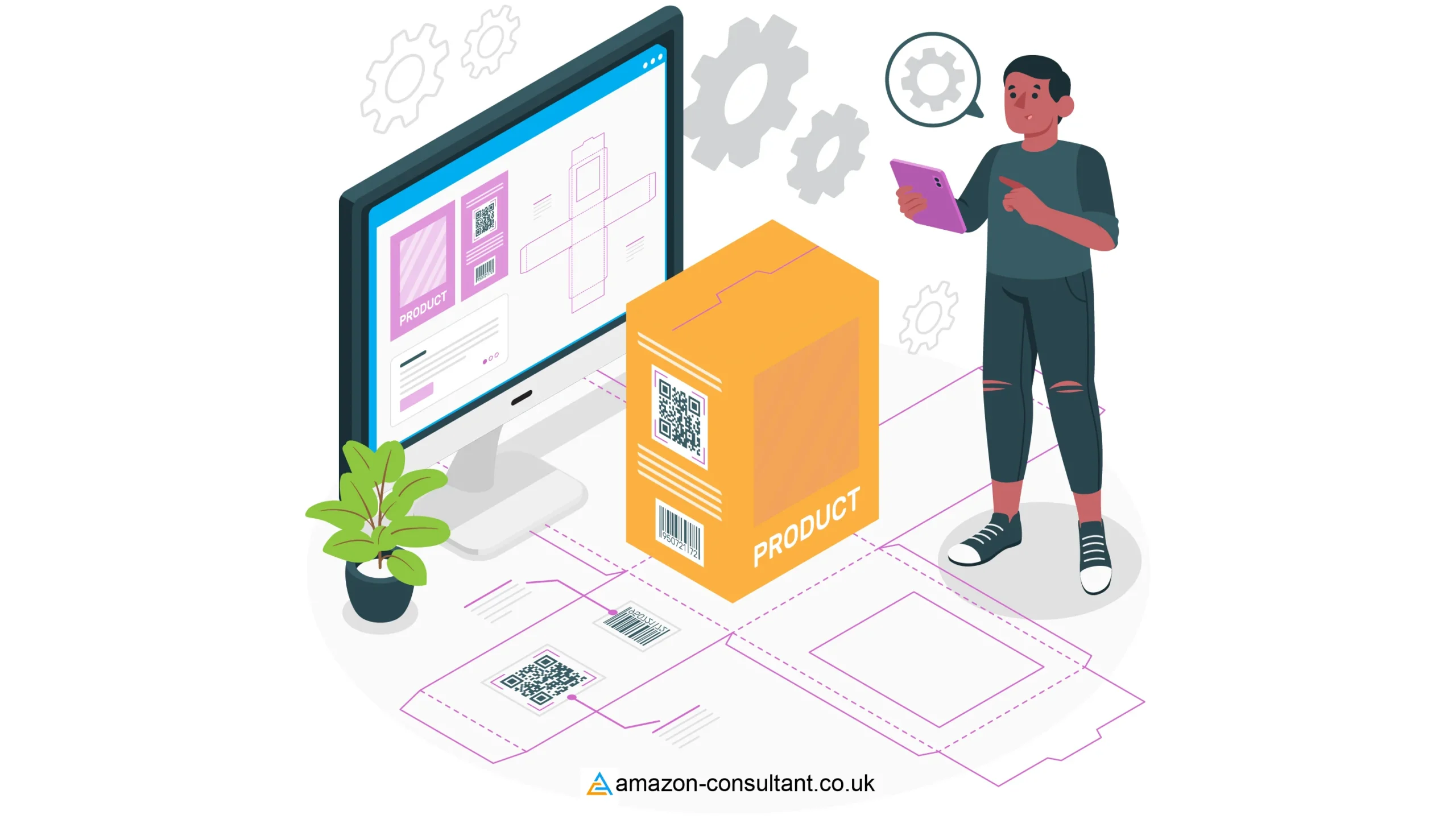
Leave a Reply